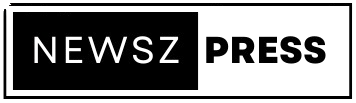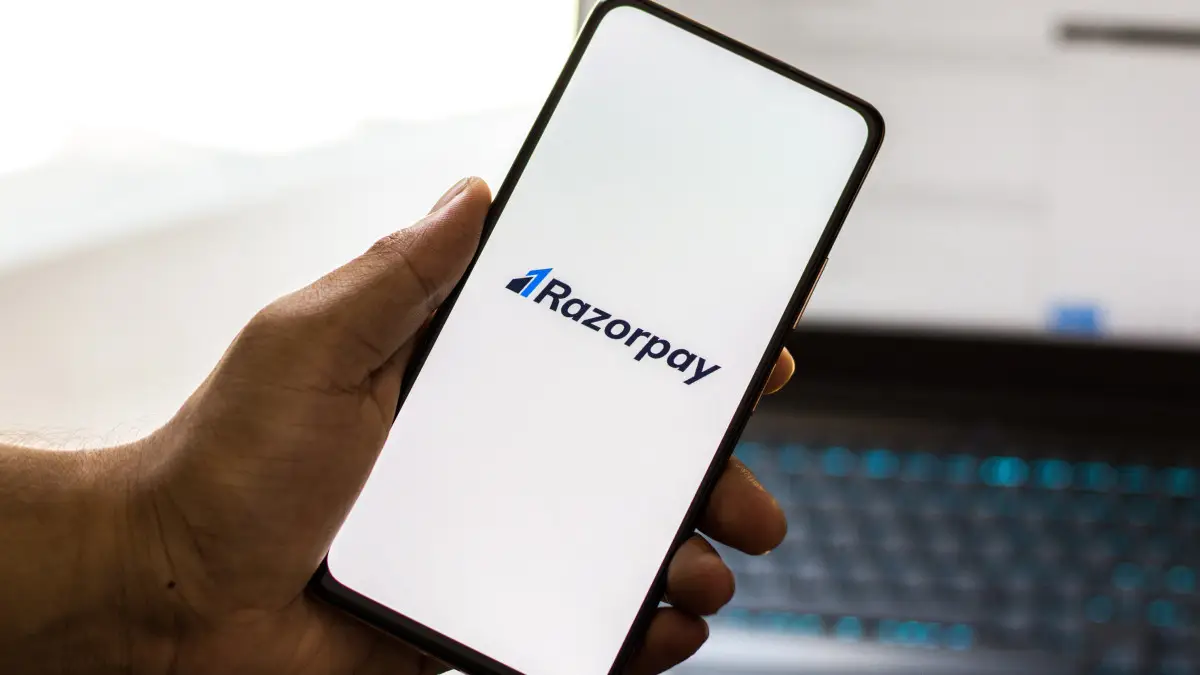Razorpay is a popular online payment gateway that allows businesses and individuals to accept online payments securely and conveniently. It is widely used in India and supports multiple payment methods, including credit cards, debit cards, net banking, UPI (Unified Payments Interface), and more. Razorpay also provides various features, such as recurring payments, international payments, and seamless integrations with popular e-commerce platforms and websites.
Here’s a step-by-step guide on how to use Razorpay:
Step 1: Sign up for a Razorpay account Go to the Razorpay website at www.razorpay.com and click on the “Get Started for Free” button to sign up for a Razorpay account. Fill in the required information, including your email address, business details, and bank account information, to complete the sign-up process.
Step 2: Complete the verification process After signing up, Razorpay may require you to complete the verification process, which includes submitting necessary documents, such as KYC (Know Your Customer) documents, to verify your identity and business details. Follow the instructions provided by Razorpay to complete the verification process.
Step 3: Set up payment methods and pricing Once your Razorpay account is verified, you can set up the payment methods you want to offer to your customers, such as credit cards, debit cards, net banking, UPI, and others. You can also configure your pricing, including the currency, pricing plans, and subscription plans, if applicable.
Step 4: Integrate Razorpay with your website or application Razorpay provides various integration options, including ready-made plugins for popular e-commerce platforms, such as WooCommerce, Shopify, and Magento, as well as APIs (Application Programming Interfaces) for custom integrations with your website or application. Follow the integration documentation provided by Razorpay to integrate Razorpay with your website or application.
Step 5: Test and go live After integration, it’s crucial to test the payment flow to ensure that everything is working correctly. Razorpay provides test mode and sandbox environments for testing payments without actual transactions. Once you are satisfied with the testing, you can switch to the live mode and start accepting real payments from your customers.
Step 6: Manage payments and transactions You can manage your payments and transactions through your Razorpay dashboard, which provides features such as transaction history, analytics, refunds, and disputes. You can also set up notifications and alerts for various events, such as successful payments, failed payments, and refunds, to stay informed about your transactions.
Razorpay provides extensive documentation, guides, and support resources to help you navigate through the process of using their payment gateway. It’s important to familiarize yourself with their terms of service, transaction fees, and other policies to ensure compliance with their guidelines and regulations.
How to Sign up for Razorpay
To sign up for a Razorpay account, follow these steps:
Step 1: Go to Razorpay’s website Open your web browser and go to Razorpay’s official website at www.razorpay.com.
Step 2: Click on “Get Started for Free” On the Razorpay homepage, click on the “Get Started for Free” button, which is prominently displayed on the top right corner of the page.
Step 3: Fill in your details Fill in the required information in the sign-up form, including your email address, mobile number, business name, business type, and business category. You will also need to create a password for your Razorpay account.
Step 4: Agree to Terms of Service and Privacy Policy Read and accept Razorpay’s Terms of Service and Privacy Policy by checking the respective boxes.
Step 5: Click on “Create Account” Click on the “Create Account” button to submit your sign-up information.
Step 6: Complete the email verification process Razorpay will send a verification email to the email address you provided during sign-up. Check your inbox for the email and click on the verification link to complete the email verification process.
Step 7: Provide additional business details After email verification, Razorpay may prompt you to provide additional business details, such as your business address, bank account details, and KYC (Know Your Customer) documents for verification purposes. Follow the instructions provided by Razorpay to complete the additional information requirements.
Once you have completed the above steps, your Razorpay account will be created, and you can start using it to accept online payments through the Razorpay payment gateway. Remember to familiarize yourself with Razorpay’s features, pricing, and policies to make the most of their services.
What are the charges Razorpay charge from the Merchants
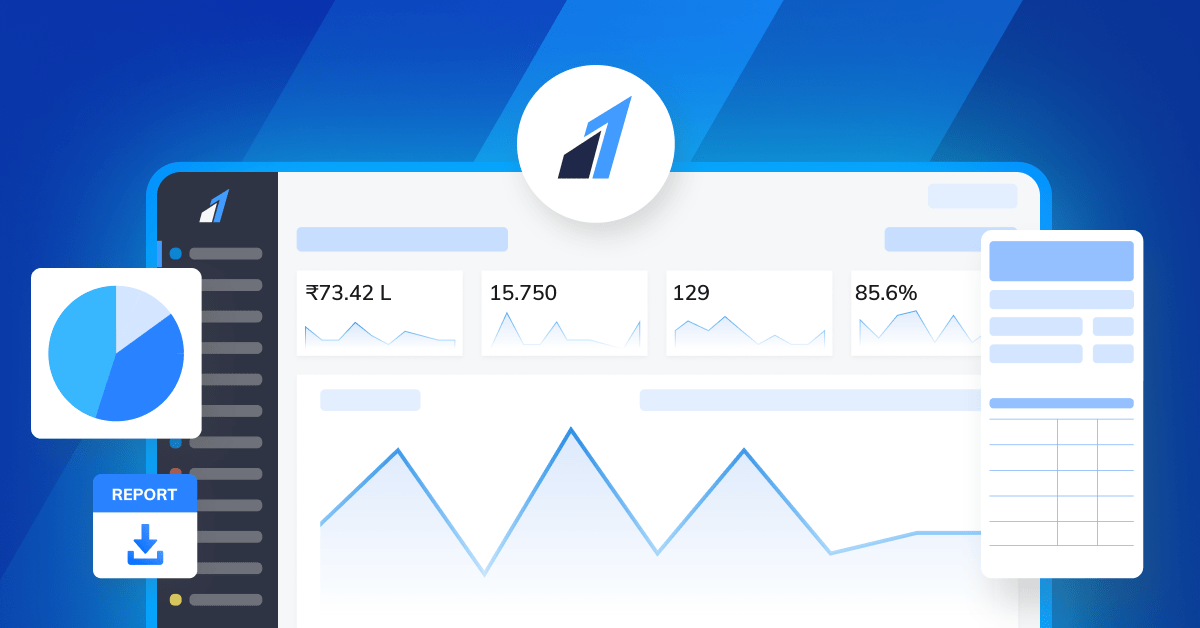
Razorpay charges merchants transaction fees for processing online payments through their payment gateway. The specific charges may vary depending on the type of transaction, transaction volume, and other factors. As of the knowledge cutoff date (September 2021), Razorpay’s transaction fees for Indian merchants are as follows:
- Domestic Transactions:
- 2% for transactions up to INR 10 lakhs
- 1.75% for transactions between INR 10 lakhs and INR 50 lakhs
- 1.5% for transactions between INR 50 lakhs and INR 1 crore
- Custom rates for transactions above INR 1 crore
- International Transactions:
- 3% for transactions up to INR 10 lakhs
- 2.5% for transactions between INR 10 lakhs and INR 50 lakhs
- 2% for transactions between INR 50 lakhs and INR 1 crore
- Custom rates for transactions above INR 1 crore
It’s important to note that these transaction fees are subject to change, and it’s recommended to visit Razorpay’s website or contact their customer support for the most up-to-date and accurate information on their transaction fees and charges.
In addition to transaction fees, Razorpay may also charge for other services, such as recurring payments, international payments, and other add-on features. These charges may vary depending on the specific service and usage. Merchants should review Razorpay’s pricing and policies to understand the complete cost structure associated with using Razorpay’s payment gateway services.
What is Razorpay
Razorpay is a popular online payment gateway that allows businesses and individuals to accept online payments securely and conveniently.
Is Razorpay is Free?
No Razorpay is not free they have their own fee structure.
Can Razorpay accepts International payment
Yes Razorpay can accept payments over 25+ countries.